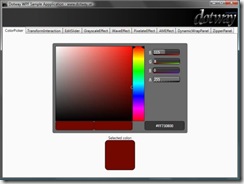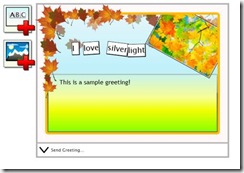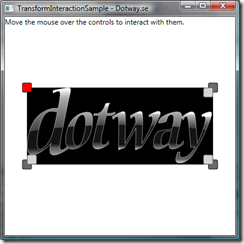This post will argue that many .NET developers misuse implicit typing (var) in their programming. I see this more often and I really think this is really, really bad programming. This is why:
 About implicit variables
About implicit variablesFist of all, what does the documentation say about var?
var keyword[C#]:
"Variables that are declared at method scope can have an implicit type var. An implicitly typed local variable is strongly typed just as if you had declared the type yourself, but the compiler determines the type. The following two declarations of i are functionally equivalent:
var i = 10; // implicitly typed
int i = 10; //explicitly typed
RemarksOveruse of var can make source code less readable for others. It is recommended to use var only when it is necessary, that is, when the variable will be used to store an anonymous type or a collection of anonymous types." Many developers do not read the remarks text and I can also add that if you are looking at var [C#] instead of the var keyword [C#] this warning is less obvious. So when should you use it?
How to use varvar is a way of implicitly create a type, an temporary anonymous type. Note that this is not the same as variant in other languages. This means that the variable is still typesafe and can not change its type. For example the variable "i" in var i=10; can not be set to i="foo";. When declaring "i" we will implicitly say that i is an int. var is powerful for example when we use LINQ. It is a way of letting .NET help us create a temporary type for us (it is often temporary since it can only be used for local variables).
var somePerson = new { SomeProperty1 = 10, SomeProperty2 = "Foo" };
var persons1 = from p in Person
where p.Age == 30
select p.Name;
var persons2 = from p in Person
where p.Age == 30
select new { p.Name, p.Age, p.EyeColor };
In persons1 the type will be a string (if p.Name is a string) and in persons2 it will be a temporary type containing name, age and eye color. This is a ok syntax and it is also a very powerful feature. Implicit typing can also be used in lambda expressions but sometimes I think it makes the code unreadable. What about my rage against var?
How not to use var!A colleague of mine has a motto that says: "Any fool can write code that a computer can understand. Good programmers write code that humans can understand." In a time where usability and collaboration with people is key features you must write code that anyone can understand and that is self-explaining. Lately I have see more and more misuse of var and here are some examples of misuse:
var sample1 = 10; // Why not just type int? Maybe I really wanted a double?
var sample2 = GetPersonName(person); // What will be returned, an object, a string?
var sample3 = someReference.DoSomethingReallyFancy<ReallyStrangeObject>(); // Same as above!
var sample4 = new MyClass(); // Maybe ok?
The first sample is just stupid and makes the code hard to read. As the comment say, maybe you really wanted a double but forgot the ".0", this can be hard to see in debugging a calculation. In sample2 you really have no clue what type of object the method is returning. Sure you have intellisense but you should NEVER have to use intellisense to read code, maybe you are in an editor without intellisense. Sample3 is the same as sample2 but in a more complex format. I see this a lot and I hate it! Sample4 is not my favorite but it can be ok if you have a really long class name. In this samploe you can see the type in the declaration. I see a small risk here and that is if you refactor sample4 to a factory or some method, then sample4 will be the same as sample2. In this short context these use of var might not seem to ugly, but try a method that only uses var to declare its variables and get all instances from other methods and then do some fancy stuff with it. I promise you that the code will be hard to read bot for you and especially for another developer.
I think this use of var is really bad programming and I think that developers that use this type of coding are bad developers writing bad code, so please stop the misuse of var! Please!
 Installationen tar en liten stund men till slut kunde jag kicka igång Visual Studio 2010 för första gången och det man ser är följande (jag valde inställningar för utvecklingsmiljön för C#-utveckling):
Installationen tar en liten stund men till slut kunde jag kicka igång Visual Studio 2010 för första gången och det man ser är följande (jag valde inställningar för utvecklingsmiljön för C#-utveckling): Det är en trevlig syn med delvis ett nytt gränssnitt. Jag känner igen mig men ser ändå en del detaljer som är nya, antagligen kommer jag upptäcka mer och mer som är nytt. Mitt första mål var att testa Silverlight 3 utveckling.
Det är en trevlig syn med delvis ett nytt gränssnitt. Jag känner igen mig men ser ändå en del detaljer som är nya, antagligen kommer jag upptäcka mer och mer som är nytt. Mitt första mål var att testa Silverlight 3 utveckling.  När projektet skapas väljer man inte vilken Silverlight-version man vill rikta sig mot utan det görs först i nästa dialog:
När projektet skapas väljer man inte vilken Silverlight-version man vill rikta sig mot utan det görs först i nästa dialog:



 Exempelprojekt kan laddas ner här!
Exempelprojekt kan laddas ner här!